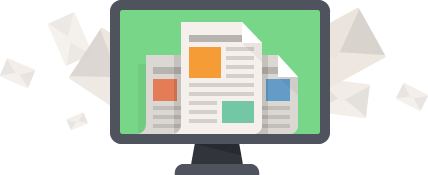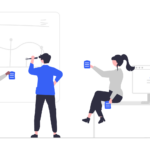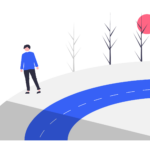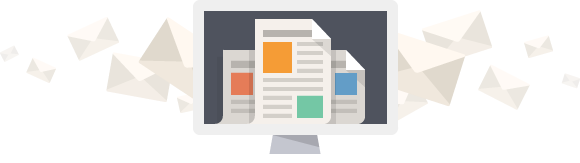S2E4 – How to Organize Your Website Resources
Nonprofit professionals have a lot of responsibilities. One of those is organizing the resources on their website. However, this is usually not their top priority.
A poorly organized site can lead to visitor confusion, frustration, and abandonment. If you want to educate, engage, and turn your visitors into donors, this isn’t what you’re looking for.
In this episode, Spencer shows you how to reorganize your site to encourage patients to browse other pages.
- Companion article: How to Organize Patient Resources: A Field Guide for Nonprofit Professionals [Part 4]
- Service: UX Research & Content Strategy
Full Transcript
00:04
Welcome to Health Nonprofit Digital Marketing, a podcast for nonprofit marketers in the health space. Join us as we discuss how to use the web to drive awareness, engagement and action for health causes. This podcast is part of the thought education of Brooks Digital, the web agency for health nonprofits. Now, here’s your host, Spencer Brooks.
Spencer Brooks 00:25
Welcome to Season Two, episode four of Health Nonprofit Digital Marketing. In this episode, we’re going to talk about how to organize the patient resources on your website. And really, if you’ve been listening for any length of time, you know, we’re in the middle of this series on how to create a better patient user experience on your website. It’s not just this podcast, we also have a series of written articles on the Brooks Digital website. And you can go find those at www.Brooks.digital. In the last episode, we went over seven tips for writing better content for patients. And of course, the goal of writing good content is to take visitors that come from Google and then get them to stay on your site. And once they’re on your site, the next step is to encourage them to explore. And you can accomplish this by clearly organizing your resources. And that’s what we’re going to talk about today.
Spencer Brooks 01:24
And I have four things I want to cover in this episode. The first is just a test that you can use to determine if you need to reorganize your site. The second thing is how to categorize and organize your resources. And I have a seven-step process, we’ll guide you through how you might approach that. The third thing is just a few tips for keeping your resources organized over time. And then the last thing I want to cover are just some common mistakes to avoid. But let’s start with the question of do I need to reorganize my resources in the first place, because it doesn’t really make sense to talk about how to do that, if you haven’t figured out whether you need to do it in the first place.
Spencer Brooks 02:06
So, I have a quick test that you can use. Basically, I’ve prepared six statements, I’m just going to read them to you. And I want you to keep track of how many of them you agree with. So here are the statements. Number one, staff members often cannot find specific pages on our site. Two we routinely get emails or calls from people about information that’s available on our site. Three, we don’t get a lot of traffic to important pages. Four we have to help people perform tasks on our site, like providing them with step-by-step instructions on how to register for a program or something like that. Five, our site feels like a maze you have to explore in order to find anything. And six, I have to think about how to accomplish a task on our site instead of just doing it. If you agreed with four or more of those statements, then there’s probably a good chance you have a problem with how your website is organized. And if that’s you, then don’t freak out.
Spencer Brooks 03:13
We have more information here on how to categorize and organize your resources. So, there are of course, a lot of ways to reorganize a website. And how you go about doing this is going to depend on the size of your website, your staffs capacity, whether or not you can afford to hire outside help, things like that. But with all that said, here’s seven steps that I would suggest you take as a starting point. These are high level steps, but hopefully it gives you a good sense of the process that you might go through when you reorganize your site.
Spencer Brooks 03:49
So step number one is to perform a content inventory of all the pages on your site, I guess you could also just do your resources, if you wanted to focus on that as well. A content inventory is essentially a giant spreadsheet of all the content on your site. You can Google more if you want but it’s basically just dumping most of your site into like Google Sheets or Excel or something like that. So you can see everything at a glance. The second step then is to review that inventory, look over everything that’s on your site, all the pages and just make a list of topics that your site covers, I suggest keeping this fairly small, don’t go any more than 30 or 40 topics, that’s pushing it even the fewer you have, the better. And then when you have that list of topics, then the third step is to write those topics on index cards. And then you can perform an exercise called a card sort that will let you group related topics together. This is another thing that you can Google if you’re interested in the details of how you might do that. It’s something you can do internally. If you can also hire a researcher to help you, but at the end, you’ll have a list of topics. And you’ll have interesting data on how people group those together. And that that’ll help you move on to the next step, which is using the findings from your card sort, to then draft a new tree, representing your updated navigation and content structure. And when I say tree, you probably have seen that visually somewhere where it just looks like kind of a menu structure or things like that. And you can use your findings from the cards sort to help say, Okay, well, people group these topics together. So let’s put them all under this navigation label or something like that. And once you have that tree, then you can move on to the fifth step, which is to compose tasks, such as, say, find information about symptoms of bladder cancer. And then you can perform another activity called a tree test to see how well your new menu structure performs. And you would do that by usually just giving participants a list of those tasks and seeing if they can use that new tree that you’ve created to do and complete those tasks successfully. And then you can test and tweak that structure until you’re happy. The sixth step is then to go back to your content inventory and take that new navigation structure that tree that we just talked about, and then map all of your content to the new structure. And finally, the seventh and last step is just to apply those changes to your site.
Spencer Brooks 06:38
Obviously, that’s a high-level overview. But hopefully, it gives you a better idea of the steps and tasks you might perform as you go about reorganizing your site. Once you’ve done that, it’s important that your site is kept organized over time. So, I want to talk about some tips for keeping those resources organized over time. Otherwise, you’re going to be right back to where you started right?
Spencer Brooks 07:01
So here are three ideas that I have for, for keeping your website organized. The first tip that I have is to perform regular content audits. This is kind of a tough one, because it’s a organizational habit. But at least once a year, it’s a good idea to go through all the resources on your site, and make sure they’re still accurate and relevant. Remove any outdated information or update pages on your site, it’s a bit of a burden to do that, I won’t lie. But that’s what’s going to keep your site tight and organized and up to date if you can incorporate that habit as an organization. The second tip is to update your navigation as you need. So as your site grows, you’re probably going to need to add new pages or sections to your site. And so instead of just automatically putting these new pages under an existing menu item, take time to consider when you might actually need to add a new menu item or revise your structure to incorporate that new item. And then the last tip I have is to get input from your users. So you can use behavioral analytics tools. Examples would be Hot Jar or Microsoft Clarity. You can use those to see how people are using your site. If you notice, people are having trouble finding something, say, with like a heat map, or click map, things like that, then you can go and update your site to make those things easier to find.
Spencer Brooks 08:40
But with all that, I think if you just remember one thing, I would want you to remember this is just take time to stop and reflect. I think in the chaos of day-to-day life as a nonprofit professional, it’s super easy to just throw something on your site and then move on. But if you don’t step back and examine your site from time to time, then you’re going to wake up to a mess a few years later.
Spencer Brooks 09:06
Let’s talk about common mistakes when you organize your resources. Super quick just here’s three mistakes to avoid when you’re going through this process. The first is information overload. So if you try to put too much information on one page, it can be overwhelming for your visitors. So try to limit each page to maybe a few specific categories or topics. And if you really have a ton of information on a page, then consider whether it’s appropriate to break that up into multiple pages instead. The second mistake to avoid it’s kind of my personal pet peeve. It’s mystery titles. So, this includes any kind of made up terminology that you use internally as an organization. It also includes acronyms that aren’t fully spelled out program names that You’re not intuitively obvious, this is super common to see on sites, and it annoys me a lot.
Spencer Brooks 10:06
What you want to do though, is be as specific and clear as possible in your titles, so that people can easily find what they need. Just be simple, be clear, be direct, it’s not the time to be to be cute. Or to assume that people know what that acronym means, just really spell it out for them. third mistake to avoid is outdated information. We’ve covered that a little bit, but really, there’s no point in having a well organized site. If the content on it is not relevant or accurate. So just don’t reorganize your site without reviewing your content during that process. Alright, so those are my thoughts on organizing your patient resources. I’ve also included some visual examples of different patient resource sections in the companion article to this podcast episode. If you want to see those, check the article out on our site Again, that’s www dot Brookston. Digital. So to recap, we’ve covered in this episode, if you need to reorganize your site in the first place. And if so, how you might organize your resources most effectively. We talked about a couple tips and mistakes as well when organizing your resources. Now in the next episode, we’re going to talk about how to convert those visitors that you’ve worked so hard to get to stay on your site, and then help retain and engage them. But for now, that’s it for this episode. Thanks as always for tuning in, and I’ll see you again in the next one.
11:57
Thanks for listening to help nonprofit digital marketing. If you like this episode, leave us a review on your favorite podcast platform. And don’t forget to check out the Brooks Digital website at www.Brooks.digital where you can find other resources like this podcast, learn how we help nonprofits like yours and get in touch with our team. See in the next episode.